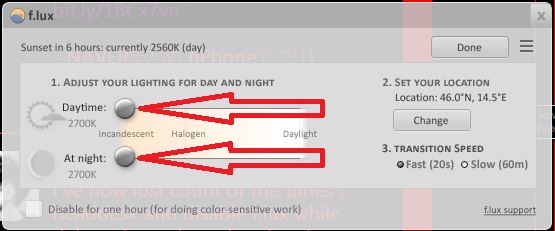Free f.lux software helps reduce glare on computer screen
f.lux software is another, excellent way to reduce glare on computer screen. There are excellent reviews (for example here, here, and here) along with simple instructions of how to use and personalize this user friendly software. If you do computer work at night, or under artificial lights only, f.lux software may help you sleep better and reduce computer eye strain. I have been using f.lux software for about half a year now and I’ve been thrilled to discover that people with light sensitivity (photophobia) can benefit from f.lux software in some unexpected ways.
It is time to address computer screen glare problem with respect to artificial lighting. Most of us cannot avoid this light source. (In the recent posts themed How to reduce glare on computer screen I’ve described the problem and given some general advice, proposed solutions for sun glare, and for computer work with natural light only). When it comes to reducing glare from artificial lighting on computer screen, it makes sense to comment first on some software solutions as they tend to be easier (and often cheaper) to implement than changing the lighting of your workspace.
f.lux software; its benefits
f.lux software benefits any user. There are abundant testimonials (written and on video) of satisfied f.lux software users. The software’s primary function is to adapt the color of your computer’s display to the time of day; warm at night and like sunlight during the day. It does so by regulating the amount of blue light emitted by the computer screen. Exposure to blue light negatively affects sleep according to researchers. In addition many reviews report that f.lux software reduces computer eye strain (it has certainly done that for me). f.lux software is very simple to use and once you set it for your location it mostly works on its own.
When and how f.lux software reduces glare on computer screen for the light sensitive
People with photophobia – light sensitivity – can use f.lux software in various specific circumstances to reduce glare on computer screen. (If you are not using a Windows computer, the way to execute the instructions described below may differ somewhat, but you should be able to accomplish the same effects).
I. How to use f.lux software in dimmer conditions
If you are light sensitive it is not uncommon for you to find yourself in the situation when your screen is too bright even though you have set its brightness level to the minimum. f.lux software can help you reduce the brightness of computer screen even further.
- Click on the f.lux software icon in your task bar.
- “Decrease brightness” of your screen by moving to the left the slider in 1. ADJUST YOUR LIGHTING FOR DAY AND NIGHT (left hand side of the f.lux software window – see red arrows in the image below).
- Using f.lux software you can reduce the brightness of your computer screen even further by physically tilting the screen further back (the background will become even yellower)!
II. How to use f.lux software in the dark
- Click on the f.lux software icon in your task bar.
- Click on the menu icon (top right in the f.lux software window – see red arrow in the image below

- In the menu that appears click on Darkroom Mode. Your screen will turn black with a tone of red for text, pictures, etc.
III. How to use f.lux with software (e.g. pdf readers) that doesn’t support changes in computer visuals
Unfortunately not all programs support changes in computer visuals. If you have to work with one of those (reading pdf documents is a good example) you can also turn to f.lux software for help. Again, use the Darkroom Mode option from the menu (see number II. above).
IV. How to use f.lux software for improved web browsing
If you use black background (as I do) to minimize light emission from the computer screen, you are likely to be doing your browsing with Internet Explorer, because it responds best to changes in computer visuals. But even with Internet Explorer, there is some vital information (buttons, images) on some websites that remains hidden under dark background settings. Again, you are better off recurring to the Darkroom Mode enabled by the f.lux software (see number II. above). It is still not a perfect solution for web browsing, but it will get you closer to what you would see if you could afford working with the default computer visuals (black text on white background).
There are some other alternatives that can solve the problems described in III. and IV. which I plan to describe in the next post(s).
Please, do let me/us know (replying at the bottom) if you have discovered any other handy uses for f.lux software to help reduce glare on computer screen!
Ps: If you found this post on How to reduce glare on computer screen by using f.lux software useful, please consider LIKING, REBLOGGING, and/or SHARING it below.